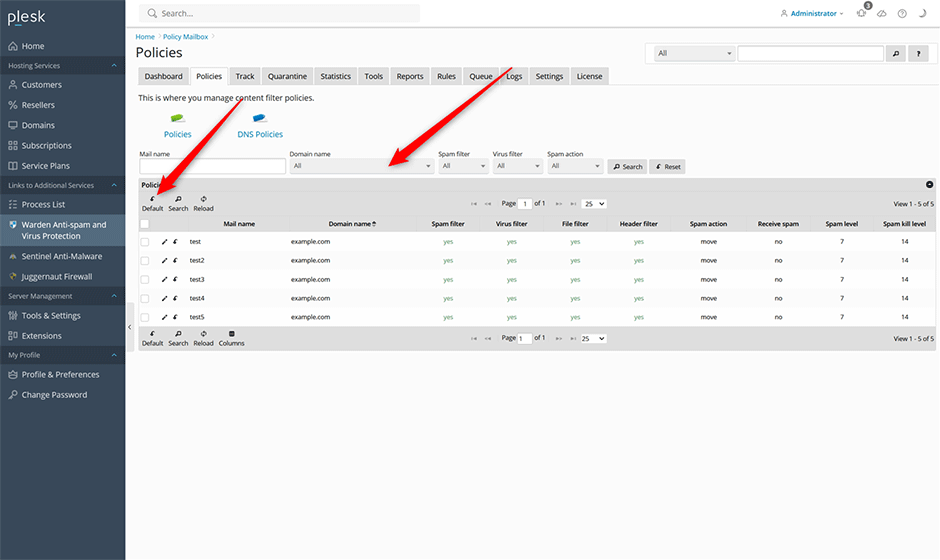How To Reject Spam Over a Certain Score
Warden has the ability to reject mail over a certain score. When Receive spam is set to No it will enable the Spam kill level where a user can set a spam level to reject mail.
Mail will be classified as spammy as potential spam with a score above the spam level but below the spam kill level. Mail will be classified as spam and rejected with a score above the spam kill level. The spam kill level rejection happens at the SMTP level before Postfix accepts the mail so the senders mail server will bounce back the message informing the sender. Spam kill level has the additional benefit that email blacklisted under Settings -> Policy Blacklist will be rejected instead of just marked as spam.
To Enable the Spam Kill Level at the Server Wide Level
Note: The spam kill level can be enabled at the server, domain, or mailbox levels. Policies are hierarchical meaning that each policy inherits values from it's parent unless it is overwritten at the child level (Server level -> Domain level -> Mailbox level). See here for more information.
- Navigate to Warden -> Settings -> Content Filter Settings -> Policy Settings -> Spam Filter -> Set the Receive spam option to No. This will enable the Spam kill level.
- Set the Spam kill level to a level above the Spam level. We recommend setting this to 13 to start out with so that only mail that is most definitely spam is rejected.
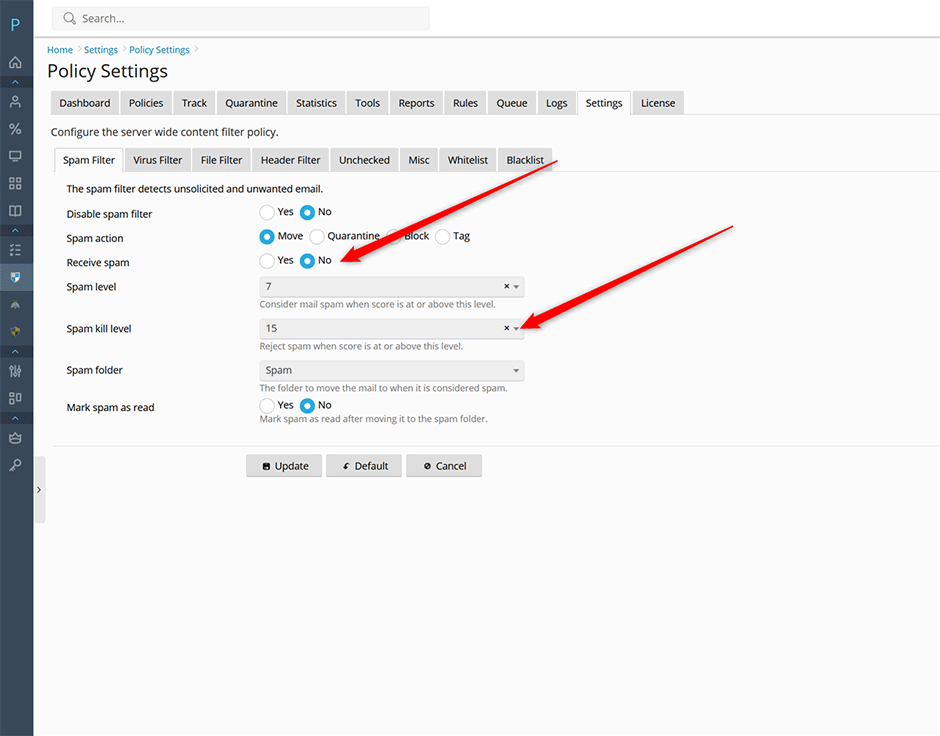
Reset Customized Child Policies
After enabling the spam kill level we should reset any child policies that have been customized as their old spam kill level stored in the database might be too low now that we have the spam kill level enabled. Users can go under the policy tab and check the domain policy then press the "Default" button on the grid. This allows users to easily reset polices to their parent settings in bulk.
To reset customized domain policies go to Policies -> Check the domains then press the "Default" button.
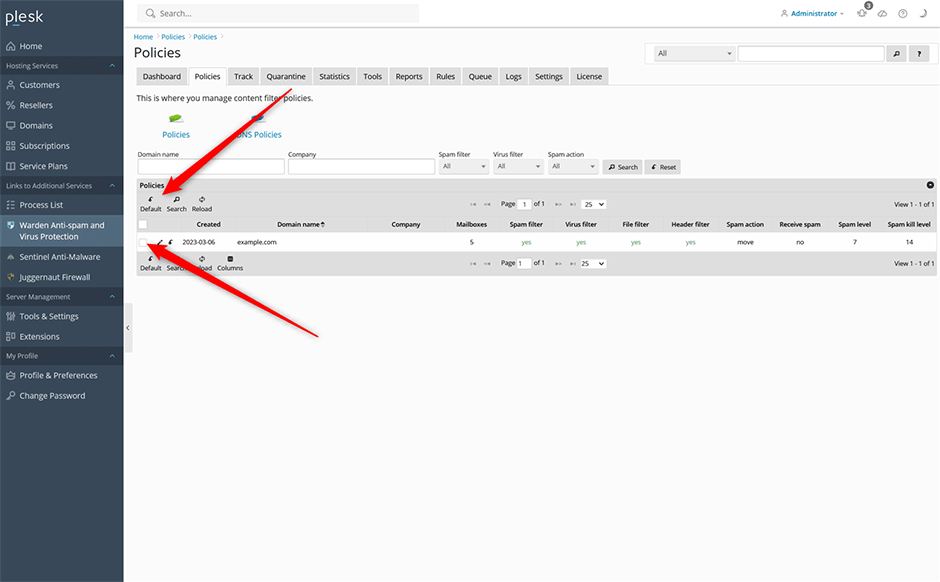
To reset customized mailbox policies go to Policies -> Click on a domain -> Select "All" from the domains select list then press the search button -> Check all the mailboxes then press the "Default" button.