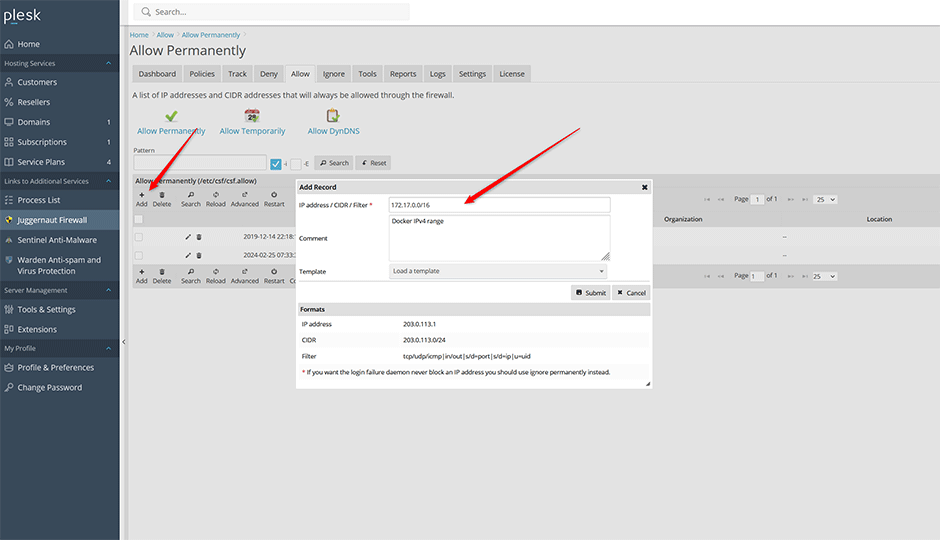To enable docker support in Juggernaut Firewall
- Navigate to Juggernaut Firewall -> Settings -> Firewall -> Docker Settings.
- Check the Docker checkbox to enable docker support on the firewall.
- Click the Update button to save your settings.
- Click the Restart button to restart the firewall and login failure daemon.
- Restart the docker service on the command line with:
systemctl restart docker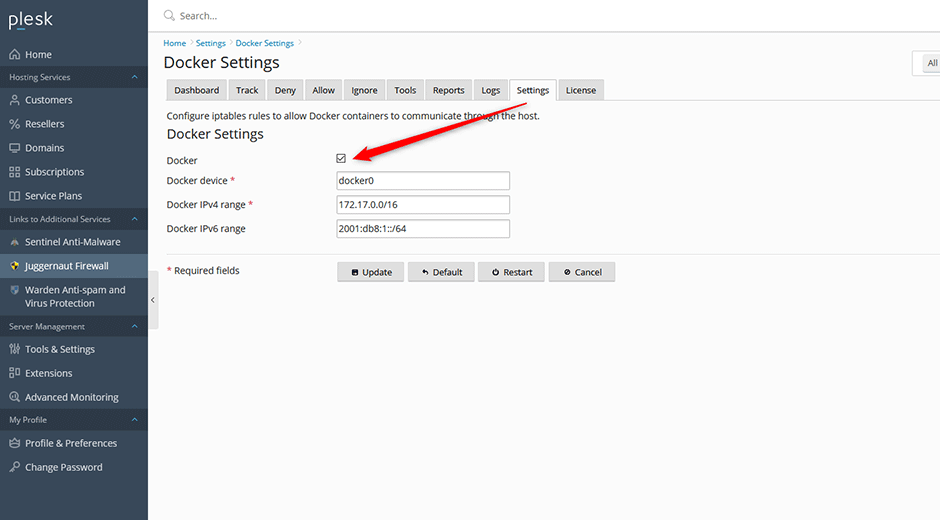
To Allow the Docker Networks
- Navigate to Juggernaut Firewall -> Allow -> Allow Permanently.
- Press the Add button on the grid to add the Docker IPv4 range 172.17.0.0/16
- Click the Submit button to save your settings.
- Press the Add button on the grid to add the Docker IPv6 range 2001:db8:1::/64
- Click the Submit button to save your settings.