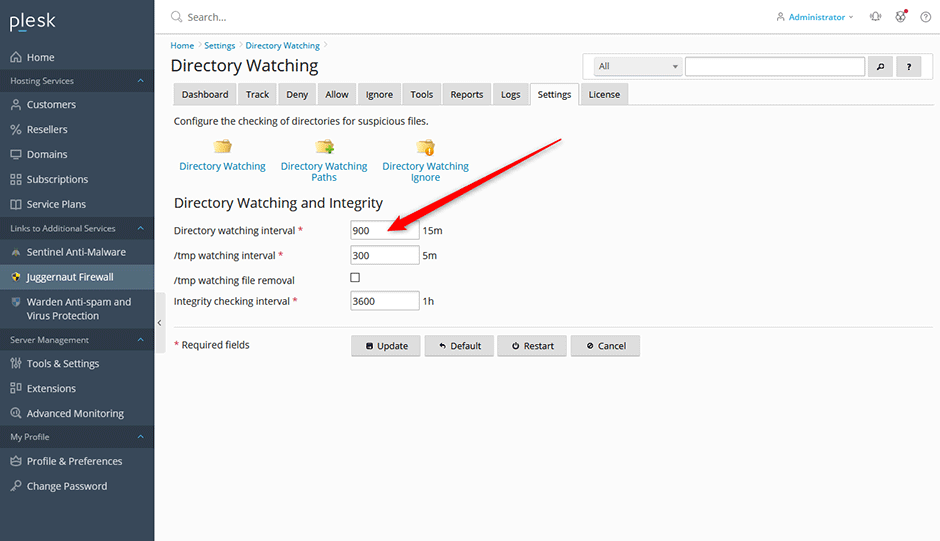Enter the Directories You Want To Monitor
- Navigate to Juggernaut Firewall -> Settings -> Login Failure Daemon -> Directory Watching -> Directory Watching Paths
- Enter the paths that you want to monitor for changes. (Do not try to monitor the root directory of your server as the login failure daemon has to create hashes and monitor every file).
- Click the Update button to save your settings.
- Click the Restart button to restart the firewall and login failure daemon.
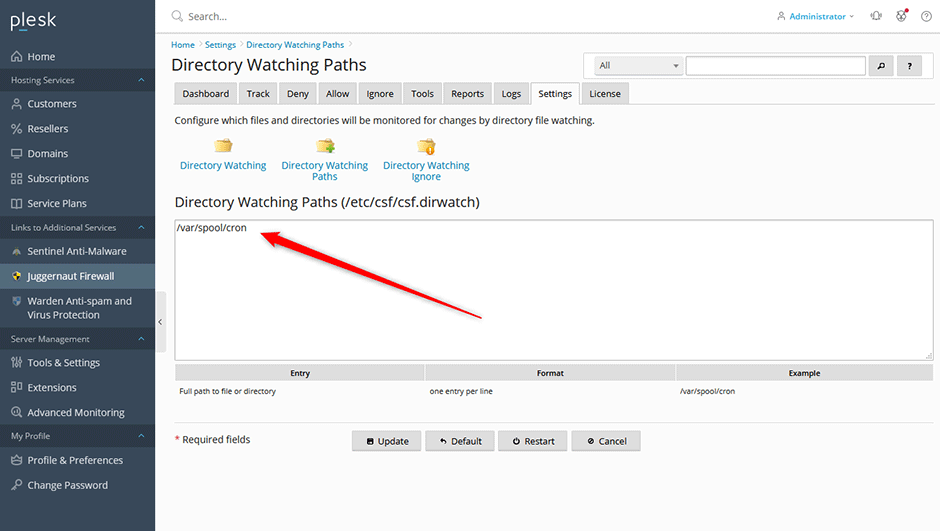
Enable Directory Watching
The interval in seconds to have the login failure daemon watch specified files or directories for changes. If a change is detected then an alert is sent.
- Navigate to Juggernaut Firewall -> Settings -> Login Failure Daemon -> Directory Watching
- Set the Directory watching interval to a recommended range between 900-3600.
- Click the Update button to save your settings.
- Click the Restart button to restart the firewall and login failure daemon.