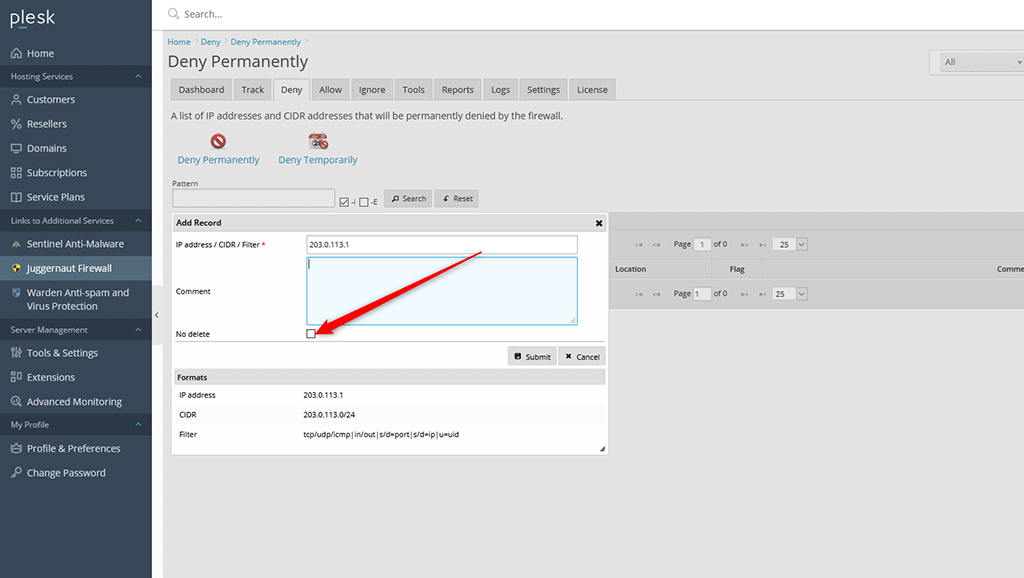By default the firewall will rotate old permanently denied IP addresses unless they are marked as "do not delete".
To raise the deny permanently limit:
- Go to Juggernaut Firewall -> Settings -> Firewall -> General Settings -> Deny Permanently limit.
- Raise the limit to what you want (It is not recommend to raise this above 10,000).
- Click the Update button to save your settings.
- Click the Restart button to restart the firewall and login failure daemon.
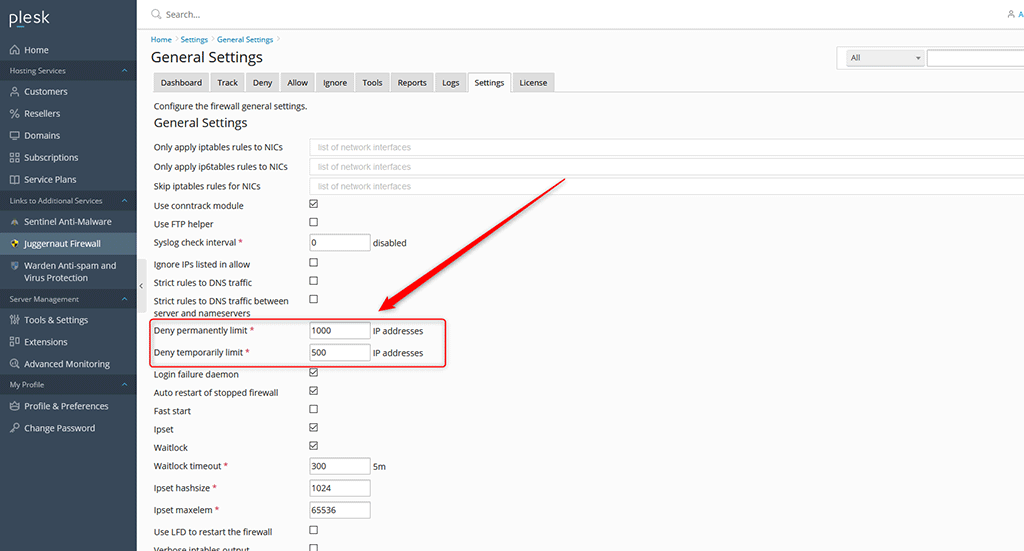
To mark an IP address as "do not delete"
When adding an IP address to deny permanently make sure to check the "do no delete" checkbox.