Administrators can go to Warden -> Settings -> Content Filter Settings -> Policy Migrator to export Warden content filter policies, blacklists, and whitelists from one server to another.
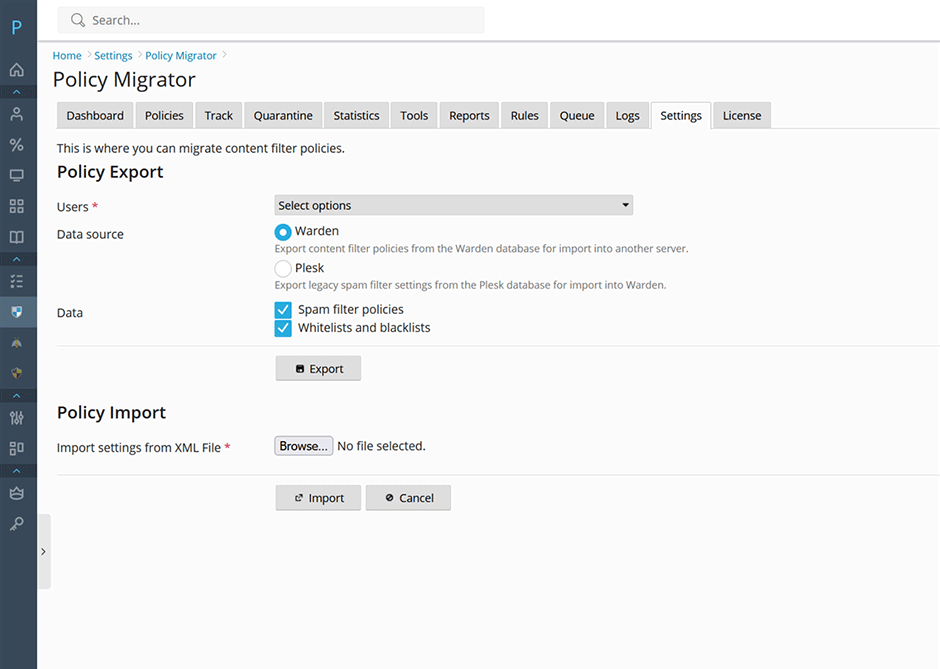
To migrate Warden policies, Blacklists Whitelists from one server to another
- Go to Warden -> Settings -> Content Filter Settings -> Policy Migrator.
- Select the users you want to migrate.
- Select Warden as the data source.
- Press the Export button to export the content filter policies, blacklists, and whitelists and save them to your computer as an XML file.
- Go to Warden -> Settings -> Content Filter Settings -> Policy Migrator on the new server and press the Browse button under Policy Import section and select the XML file you just exported. Press the Import button to import them into the new server.
To migrate Bayes training data from one server to another
Administrators can also use the sa-learn command to export Bayes data from one server and import it on another. To export the Bayes data run the following command:
sa-learn -u amavis --backup > /tmp/amavis-bayes.dbTransfer the /tmp/amavis-bayes.db file to the new server and run the sa-learn command below to import the Bayes data into the Warden database (Warden must be installed first):
sa-learn -u amavis --restore /tmp/amavis-bayes.dbNote: It will likely take at least a few hours to import a large database. It can take about two hours to import a dump with 2 million tokens.

