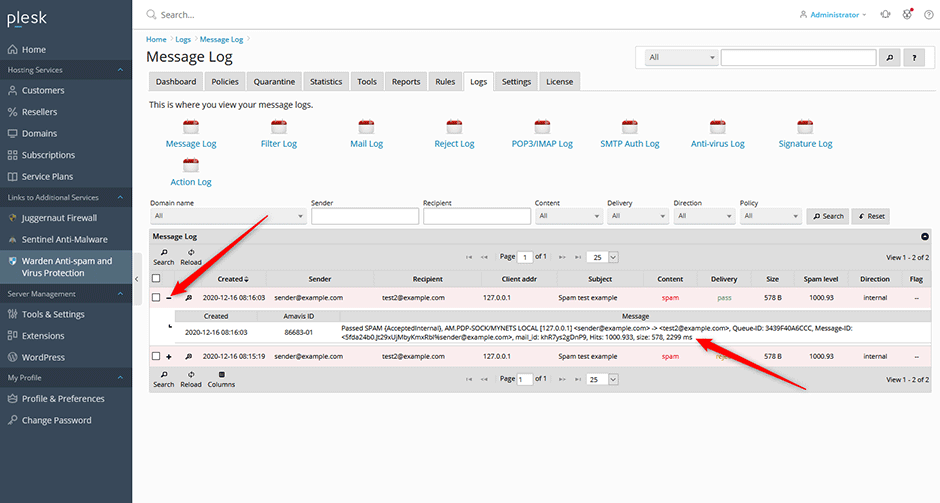Optimize the Number of Amavis Processes
How fast Amavis can process email is directly tied to Max servers option under Warden -> Settings -> Filter Settings. More information:
Enable a Local Caching DNS Resolver
You can speed up DNS queries used by Amavis by enabling a local caching DNS resolver. More information:
Enable Postscreen
Postscreen enhances your mail server's resilience against spam and reduce unnecessary load, ensuring better performance and reliability. More information:
Enable the Redis Storage Engine
For very high volume servers and advanced administrators we recommend switching from the default MySQL storage back end used for anti-spam Bayes learning to the Redis back end. More information:
Enable the Rule2XSBody plugin
This plugin will compile the SpamAssassin rules into native-code in order to provide significant speedups in rule evaluation. More information:
Enable the Shortcircuit plugin
This plugin can stop processing rules once a specific rule is matched. Shortcircuiting a test will force all other pending rules to be skipped, if that test is hit (saving on CPU usage). More information:
Whitelist Specific Senders
If you have certain senders that are sending out large amounts of email (newsletters) then you can exclude them from anti-spam scanning under Warden -> Settings -> Policy Banks. More information:
Optimize MySQL/MariaDB
Optimizing MySQL is outside the scope of this article but we recommend that administrators optimize MySQL/MariaDB using the Plesk Performance Booster found under Tools and Settings -> General Settings -> Performance Booster. More information:
Disable the Real-time Learning in Warden (optional)
Servers with a lot of mailboxes may want to disable the real-time sieve learning in Warden as this will cut down on CPU usage during peak periods and spam training. Warden will then fall back to nightly learning during off hours. More information:
Viewing the Processing Time
To view how long a message took to be processed by Amavis go to Warden -> Logs -> Message log and click on the plus icon next to an entry. The processing time will be listed at the end on the message (in milliseconds).